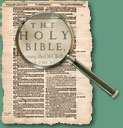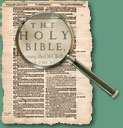|
Advanced
Features Using Master Control Panel
|
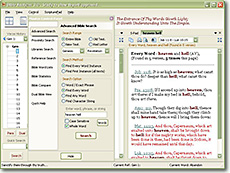 |
The Master Control Panel can be
opened by clicking the Button on the Toolbar
or by pressing F2. It is a convienient and compact
control in a seperate window for accessing Bible
Analyzer's
advanced functions.
This is the Advanced Bible Search Function which
will perform various Bible searches. Searches can be limited to the
Old Testament, New Testament, Red-Letters,
a single book, or any span of books.
Several options are available such as
search by Word or Phrase, Every Word, Any Word,
or by Character String. Wildcard characters can
also be used. The results will be displayed in the Results
Panel.
|
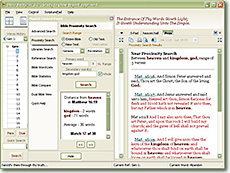 |
The powerful Bible Proximity Search
is the next Tab down on the Master
Control Panel. With it the user can search for multiple words
in relation to a primary word within a specified verse range.
For example, all instances where mercy, peace and truth
are within 3 verses of grace.
The Hit Statistics
will display in a window within the Control and
the first set of results will display in the Results Panel.
To view the next set of results, click the Next
Button (>>) in the Control.
The Previous Button
(<<) will show
the previous results. |
 |
The third Tab opens the Library Search Panel.
This feature will
search all the Commentary or
Dictionary Resources for the entered
word or phrase. The Hit Results will display in a
window within the Control in a
form similiar to the Bible Tree. The Hit
Statistics will display immediately above the Hit
Results. A single resource can be searched or all searched.
To view a Hit, select the desired reference in the Hit
Results display and click on a reference Entry
Title. The results will be displayed in the appropriate
Display
with the Seach Word (or phrase) identified with a
dark red, bold font. |
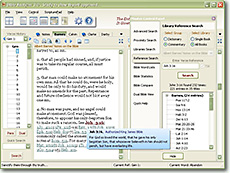 |
The fourth Tab opens the Library Reference
Search Panel. This
function behaviors much the same as the Library
Search Panel except it searches for Bible
references within the Library Resources instead of
words.
Viewing a Hit is the same as above: click on an entry
Title in the Hit Results Display to view
the search results for that Title. Here a hit in a commentary is shown |
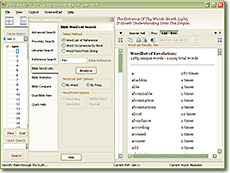 |
Tab five opens the Bible
Wordlists Feature. This panel is used to find wordlists of a
book or chapter with a Frequency Count, Word Count by Book,
Word Form Varations with various options.
The results will display under their own Tab in the Results
Display |
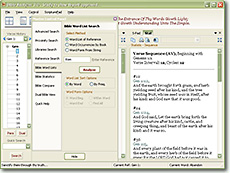 |
Tab six in the Master
Control Panel opens the Bible Statistics Feature.
This function will produce various text statistics for the selected Bible
Text. For instance, it will find Verse,
letter and Word
Sequences; List verses by Numerical Sum, Statistics of a Reference,
Count Verses, Words, Letters, Questions, Italics, etc.;
in all texts, and other statistical results.
The results will be displayed in the Results Display. |
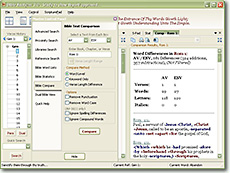 |
The unique and powerful Bible Compare Feature
(the seventh Tab) will compare any two Bible
Texts in a number of ways. It will display every difference
between two texts with a +
marking added words and a -
indicating subtracted words.
It will also display all the verses where an
entered Keyword is omitted in the Secondary
Text
(this is a very revealing
feature that shows the ommission of important
words in the modern versions), and it will
display all verses with an
entered word count difference between verses. |
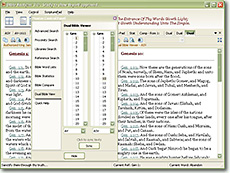 |
The eighth Tab contains the Dual
Bible View Panel. This function will display two Bible
Trees, one for each Panel in the Main Display.
The Main Display will expand into two equal size Bible
Displays, one for each text.
The left Bible Tree will display what is displayed
in the main Bible Tree. The Sync Button
will syncronize the texts. Two different texts can be displayed or
different chapters of the same text.
The ninth and last Tab in the Master
Control Panel contains a Quick Help Display
with access to Bible Analyzer information. |
|
|