Working With Commentaries
Like the Dictionaries and Bibles, Commentaries are navigated by Tabs.
To view a specific Comment either select a Reference in the Bible Panel (If Link to
Reference is selected) or open the Verse List by clicking the Show/Hide Verse List
Button and select a Verse from the Verse List, or begin typing a verse in the Verse
Entry. The Verse List will scroll with each character entered. Either Left-Click the
selection in the Verse List or press the Enter key and the Comment will display.
A Yellow tab highlight is displayed in the Commentary Tab(s) when the selected entry is
found in that module. To view the entry, click the Tab. The selected Commentary
module will show the selected entry.
Note:
Any of the underlined references in any Commentary Panel will show a pop-up
of the verse when the mouse cursor is placed over the reference. Also, a left-click
on the reference will cause that verse to be displayed in context in the Bible
Window.
Shown with optional blue background color
The Drop-down Arrow will display a list of all the loaded Commentary modules even if
some of the Tabs are hidden (See image below). The titles in Dark Red show the current
entry is in that title.
The Toolbar Buttons on the Commentary Panel
from left to right are:
· History Back
Go back to previously viewed pages
· History Forward
Return Forward to previously viewed pages
· Search Current Commentary
Search the current commentary in the Library Search tab in Master Control Panel
· Sync to Reference (Toggle)
Allow Left-Click on any underlined reference or verse in Bible Panel to update the
Commentary Tabs and Display.
Note:
The Commentary Tabs and Display is only updated from a Reference when the Sync
to Reference Button is ON. If it is OFF and a reference is clicked in any panel, even
in the Commentary Panel itself, the verse will display in context in the Bible Panel,
but the Commentary Tabs and Display will not update to reflect the new verse.
· Show Book Comments
Show Book comments for current book (if any)
· Show Chapter Comments
Show Chapter comments for current chapter (if any)
· Show Verse Comments
Show Verse comments for current verse (if any)
· Show All Comments For Chapter
When ON all the comments for the current chapter will be displayed in a single page
while in Verse View. This makes it much easier to browse verse based comments.
· Export Page To MultiWindow
This will export the current page to the MultiWindow where it can be saved for future
use.
· Preview Commentaries With Reference in MultiWindow
This will create a page in the MultiWindow with all the commentaries that have an
entry of the current reference. On mouseover each title will show a preview of the
entry.
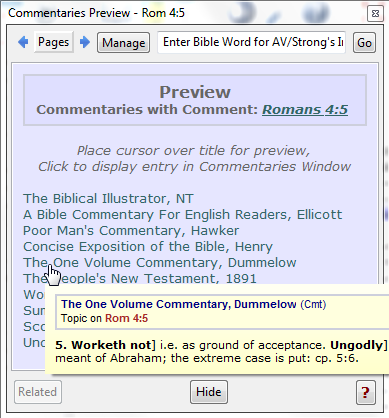
· Set As Default Commentary
Will set the current commentary as the default commentary. It is the same as setting
the default commentary in Preferences.
· "Read" Page With Text-To-Speech
Will "read" the page from the top using the system Text-To-Speech engine. See
Preferences for options. If a selection is made it will read the selection only.
· Quick Help
Will show a page of the most common functions of the Commentary Panel.
· Previous Comment
Display the immediately previous Comment in this Commentary (may not match the
previous verse)
· Next Topic
Display the immediately next Comment in this Commentary (may not match the
next verse)
· Topic Entry Filter
Typing in the entry will filter all the commentries references according to the terms
entered. Clicking the dropdown arrow will display all the references in the list.
The behavior of the Tabs and Modules is much the same as in the Dictionary Window.
Right-clicking on a reference or word will bring up a menu. See Right-Click Menu for
details.
If the Ctrl key is held down and the cursor is placed over a tab name in the Commentary Panel, a popup will display a preview of the current reference. See the Dictionary Panel topic for more info.