The first Tab of the Results Panel is always ScripturePad. See that topic for more
details.
When the Books Tab is selected, the titles of the available books will be displayed. Each
title is a link and clicking it will open the selected book. Navigation can continue through
the chapters of the book through links in the header and footer of each page.
Bold titles contain groups of multiple books or volumes.
Hint:
The Back Button in the Results Display Toolbar will step up to the parent title
of each page until the main title page is reached.
See that topic for more information.
The Results Tabs are navigated very much like the other panels. When Bible Analyzer
is first started the Results Panel is empty except for ScripturePad and the Books Tabs.
When the user does one of the following,
· Quick Search
· Advanced Search
· Proximity Search
· Word List Search
· Statistics Search
· Comparison Search
· Dual Bible View
The results or display is placed under a new Tab in the Results Panel as shown below.
The text in the Tab headings indicates the type of data in the Tab.
· AS/CS- (word) = Search
Results (AS = Advanced Search; CS = Contextual
Search)
· Stat (ref) = Bible Statistics
· Comp (ref) = Bible Compare
· List = Bible Word List
· Prox = Proximity Search Results (no suffix)
· Dual = Dual Text Viewer (no suffix)
Note:
The Proximity Search Results, and Dual Text Viewer, will not add
additional
Tabs after the initial page. All respective texts or results will display on the same
page.
The Down Arrow on the right will open a drop-down list of all the Tabs making selection
of non-visible Tabs easy.
The X will remove the selected Tab from the Results Panel. Tabs can also be deleted
with a left double-click.
The Toolbar Buttons on the Results Panel from left to right are:
· Back Button
Will return to top of page if one of the Book names was clicked to jump to the first
entry.
· Copy Selected Text
If any text is selected, it will be copied to the clipboard
· Print Page
This will open the printer dialog
· Print Preview Page
View the page as it will be if printed
· Find In Page
Search the page for a word and update the display with all the hits marked with a
blue highlight.
· Snippet/Single Line Button
When ON the search results will only shoe a snippet of the verse with the hit word
normally in the center. This will most often have each result on a single line for quick
scanning of the verses. When OFF the entire verse will display.
· Export Page
Will export or clone the contents of the page to the MultiWindow
· View Interactive Chart of Search Results
When the page is of Advanced Search Results, the option is available to view the
results in an interactive graphical chart.
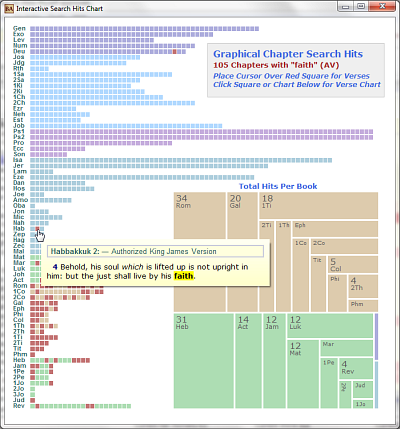
Each square in the chart represents a Bible chapter. A red square represents a
chapter that has the current search term in it (here "faith.") On mouseover a popup
preview will show all instances of the word in the chapter. Clicking a square will
cause the Book charts to display which in turn has verse previews (image below).
Clicking the Chapter Chart text will return to the Chapter Chart.
The Total Hits Per Book tree chart is also clickable to go to the corresponding book.
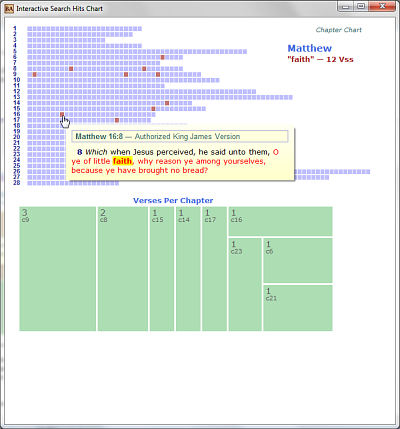
· "Read" Page With Text-To-Speech
Will "read" the page using the system Text-To-Speech engine. See Preferences for
options. If a selection is made it will read the selection only.
· Search Results Range List
Displays any search results of more than 500 hits in ranges of 500 hits. Select
desired range from list to display hits.
· Advanced Concept Filter Button
Will open the Advanced Concept Filter Dialog. See Advanced Concept Filter for more
details.
· Verse List Button
Will display a verse list in the MultiWindow of all verses in the search results.
· Word List Button
Will display a sorted word list in the MultiWindow of all the words in all
verses of the
entire search results. The resulting list can be exported to the Related Search
Feature for further searching.