Once a text is selected from the Bible Tree, from clicking a reference in a Dictionary
Text or Commentary Text, or selecting one from the Verse History List, it is displayed
in the Bible Panel.
At the top of the Bible Window are Tabs representing all of the loaded Bible Modules.
The Authorized Version (AV) is default, but clicking a different Tab will result in the
current chapter being displayed in that text.
The Drop-down Arrow on the right will display a list of all the loaded Bible modules
even if some of the Tabs are hidden.
The Toolbar Buttons on the Bible Panel from left to right are:
· Reference History
A drop-down list of the last 25 references viewed. Select a reference from the list to
again display the passage. The blue arrows will cycle through the list.
(The references are saved on close and restored on the next run of Bible Analyzer.)
· Dual View
Will allow two Bible texts (or different sections of the same text) to be viewed
independently. When clicked the Master Control Panel will open and
the Dual Texts
View Tab will be selected.
For more information see Dual View under Master Control Panel.
· Export Bible Page To MultiWindow
This will export the current page to the MultiWindow where it can be saved for future
use.
· Verse/Paragragh View Toggle
This will show the Bible text in Paragraph View when on; Verse View when off.
· Hide/Show Inline Footnotes
This will show any footnotes in the Bible text inline with the text.
· Hide/Show Strong's Numbers
Toggle Strong's Numbers in Bibles so equipped. This button will also control whether
Strong's Numbers are visible in exported text and verse popups.
This button also includes a dropdown menu that allows selection of various displays
of Strong's Numbers associated data. See below for more details.
· Markup/Highlight Bible Text
When any Bible text is selected clicking this button will highlight the text with the
color selected in the dropdown menu.
· Quick Help
Will show a page of the most common functions of the Bible Panel.
· Hide/Show Cross-Reference Panel
Toggle Viewing the Cross-Reference Panel
To select a verse, making it the Current Reference, simply click on the teal colored verse
digit at the beginning and it will be made the current reference marked by a shaded
background. The shading color can be changed in Preferences.
The last Tab in the list of Bible modules is always the Parallel View Tab. When this tab
is selected, the texts of all selected Bibles will be placed in a parallel table with verse
alignment.
The Bibles displayed in the table can be selected by clicking the Select Texts link in the
display.
Note:
At least one AV class text must be loaded in Parallel View.
Any text visible in Parallel View can be searched with the Right-Click
Context Menu.
When right-clicking on a word or selection a menu item will be generated with the search
term to search in the selected Bible. Verses can also be exported from a Parallel Text.
If the Ctrl key is held down and the cursor is placed over a tab name in the Bible Panel,
a popup will display a three verse preview with the current verse highlighted in the
center. In the image below the AV Bible is current and the cursor is over the ASV tab
with the Ctrl key held down.
Also, If the Control Key is pressed while the cursor is over a word in the Bible panel, a
popup will display the definition for that word in the default dictionary if a definition is
available. Below the cursor is over written,
Note:
The Dictionary Popup will work for words on nearly any Bible Analyzer page. Not
just a Bible Page.
· A left click on the teal verse number (1,) at the beginning of a verse in the Bible
Window will by default search the commentary entries for that verse comment and display the default commentary.
· Left clicking on a word will search the dictionary topics for the word and display the
default dictionary and search the commentaries for that verse comment.
Note:
The Sync Buttons in the Commentary and Dictionary Windows can be toggled
on/off to allow/disallow the corresponding window to update on a Bible
reference/word click.
Also, an option to use a double-click instead of a single click to perform the
above actions is available in Preferences.
Some Bibles, such as the Authorized King James Version that comes with version 4.2
and later, have footnotes (see image above). The footnotes are indicated by small
numbers within or at the end of a verse. Placing the cursor over a number will cause the
footnote to display in a popup.
With some Bibles, such as the NET Bible, footnotes are commentary module based.
Clicking the indicator will cause the note to display in the corresponding Commentary
Panel.
Hint:
Notes over 800 characters will be truncated in the popup to restrict the popup
size. Click the number to view the entire note in the Commentary Panel
The Footnote Toggle Button in the Bible Panel Toolbar will Hide/Show the footnote
indicators. The default state is Show.
If the Bible Window is expanded (Alt+B), and if the Use MultiWindow When Bible is
Expanded option is checked, any left clicks will display the results in the MultiWindow,
even if the normal Use MultiWindow options are unchecked. This allows the user to only
use the MultiWindow when the Bible is expanded and the standard windows when not
expanded.
Strong's Numbers and Definitions
If you have the Authorized Version 1769, w/Strong's (or another Bible with Strong's), and
the Strong's Dictionary of Hebrew and Greek Words modules loaded (available with the Bible Analyzer Suite CD-Rom), Strong's numbers will be displayed beside the
corresponding word(s).
Placing the cursor over a number will cause a pop-up to be displayed showing Strong's
Definition for that word. If the number is left-clicked, the definition will be selected in the Strong's Dictionary (and other resources that use Strong's Numbers) in the Dictionary
Window.
The Strong's Button has a drop down menu with the following options:
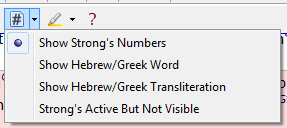
Show Strong's Numbers
Will show the numbers within the Bible text (Only for Bible's which include the
Strong's data. Typically Bibles that the tab label ends with 's,' i.e. AVs)
Show Hebrew/Greek Word
Will substitute the original Hebrew or Greek word for the Strong's Number in the
display.
Show Hebrew/Greek Transliteration
Will substitute an English transliteration of the original Hebrew or Greek word for
the Strong's Number.
Strong's Active But Not Visible
Will not display any Strong's data within the Bible text but will link the data to the
associated words. On mouseover of a word the data will display in a popup (or
Quick View Panel) the same as if it was over a visible Strong's Number.
Right-clicking on a reference or word will bring up a menu. See Right-Click
Menu for
details.
Right-click on the verse number to have verse options or on a word to have word
options. (Viewing the right-click menu with Crtl key down is not possible)